Server Switch VLAN Setup
This will setup the server switch using VLANs according to example network. See Example Network Diagram.
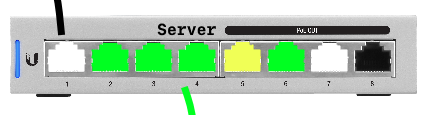
Setup Server Switch
This switch handles trunking server connections upstream to core switch.
Factory reset switch.
Connect laptop directly to port 7 on new switch. Any port that is not going to be used for trunking or VLANs is fine.
Connect switch trunk port 1 to port 4 (Server Trunk) on core switch.
Connect to Unifi Controller @ http://localhost:8443.
Adopt Server Switch
Devices › Switch › Adopt
Warning
The initial switch IP may appear different (e.g. the LAN network defined on the controller); this is expected and is the default network for any new Unifi device adopted. This will automatically correct during adoption. See Adoption Failure if the device does not adopt.
Set Static Switch IP
Connect to Edgerouter GUI @ http://10.1.1.1.
Reserve a static DHCP address for the switch.
Add Static Reservation for Switch Management
Services › DHCP Server › Management › Action › Leases
Map Static IP
› IP Address
10.1.1.6
› Name
server
Updated: None
Connect to Unifi Controller @ http://localhost:8443.
Set Static Switch IP
Devices › Switch › Properties › Config › Network
Configure IP
STATIC
› IP Address
10.1.1.6
› Preferred DNS
10.1.1.1
› Subnet Mask
255.255.255.0
› Gateway
10.1.1.1
› DNS Suffix
DOMAIN
Note
Queue Changes › Apply
Wait for provisioning to finish.
Ensure switch is pingable.
ping 10.1.1.6.Apply any firmware updates if needed.
Updated: None
Configure Server Switch Management
General Server Switch Setup
Devices › Switch › Properties › Config › General
Alias
server
LED
use site settings
Updated: None
Server Switch Services Setup
Devices › Switch › Properties › Config › Services
VLAN
› Management VLAN
LAN
› Spanning Tree
RSTP
› Priority
32768
Security
› ☐
Enable 802.1x control
SNMP
› Location
NONE
› Contact
NONE
Updated: None
Queue Changes › Apply
Configure VLANs on Ports
Configure Switch VLANs
Devices › Switch › Properties › Ports
Port 1
› Name
trunk
› Switch Port Profile
trunk-server
Port 2-4
› Name
serve
› Switch Port Profile
server (5)
Port 5
› Name
infra
› Switch Port Profile
infrastructure (9)
› › Profile Overrides
› › › PoE
OFF
Port 6
› Name
serve
› Switch Port Profile
server (5)
› › Profile Overrides
› › › PoE
OFF
Port 7
› Name
management
› Switch Port Profile
All
› › Profile Overrides
› › › PoE
OFF
Port 8
› Name
DISABLE
› Switch Port Profile
DISABLED
Warning
Switch will re-provision for each port modification. Wait for provisioning to complete before proceeding through each port.
Updated: None
Confirm Server/Infrastructure Network Working
Connect laptop to server port.
Laptop should pull a 10.5.5.0/24 network address, with the gateway 10.5.5.1. This means it is properly working on the server VLAN. Internet should work.
Connect laptop to infrastructure port.
Laptop should pull a 10.9.9.0/24 network address, with the gateway 10.9.9.1. This means it is properly working on the infrastructure VLAN. Internet should work.
References